Balance Optix Firmware Update Guide
*AFFECTED BALANCE OPTIX MATS: UNITS RECEIVED January 1-31, 2025*
If your Balance Optix Mat is experiencing disconnection issues, a firmware update is required. To perform this update, you will need a USB-A to USB-C data cable (the included USB cable only provides power). Follow the steps below to perform the update.
- Download the Balance Optix firmware update to the PC that your mat is connected to. The file can be found here: https://download.uneekor.com/dist/BO/BO_1.0.2.zip
- Extract the downloaded zip file (BO_1.0.2.zip) to a folder on your PC.
- Plug the USB-A end cable into your PC.
- While holding this button on your Balance Optix mat, insert the USB-C end cable into the Balance Optix mat. The LED lights on the mat should turn red. If they are white, please repeat step 4.
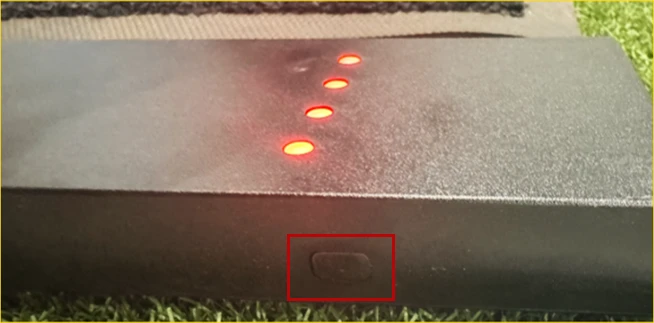
- If the LED lights are red, run BalanceOptix_Update_1.0.2.exe.
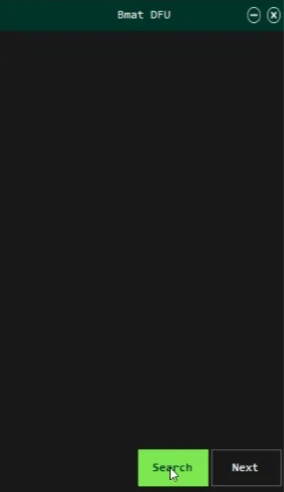
Press search to identify your Balance Optix mat.
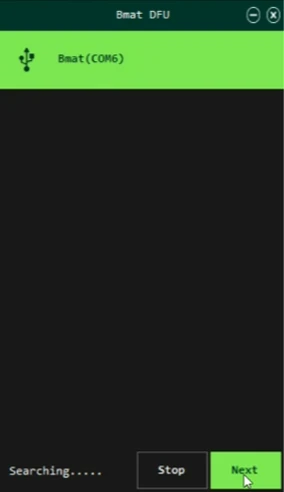
Select your mat and press 'Next'.
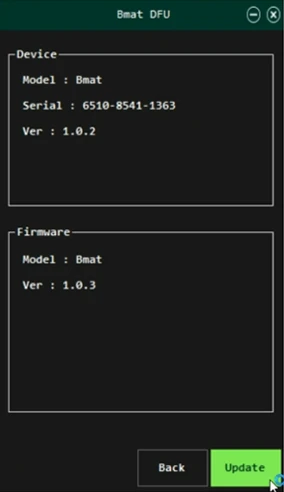
Press 'Update' tp begin your firmware update.
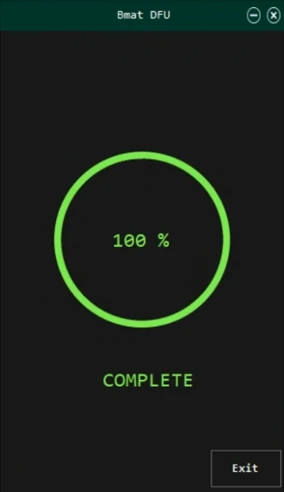
Once the update is complete, press 'Exit'
- Once the update is complete, restore your original USB + ethernet connection
- Reconnect your Balance Optix mat and restart Uneekor Launcher and you should be ready to play!
If you require further assistance or prefer to send your Balance Optix Mat back to us to update the firmware, please contact support@uneekor.com.
Legal